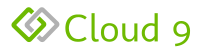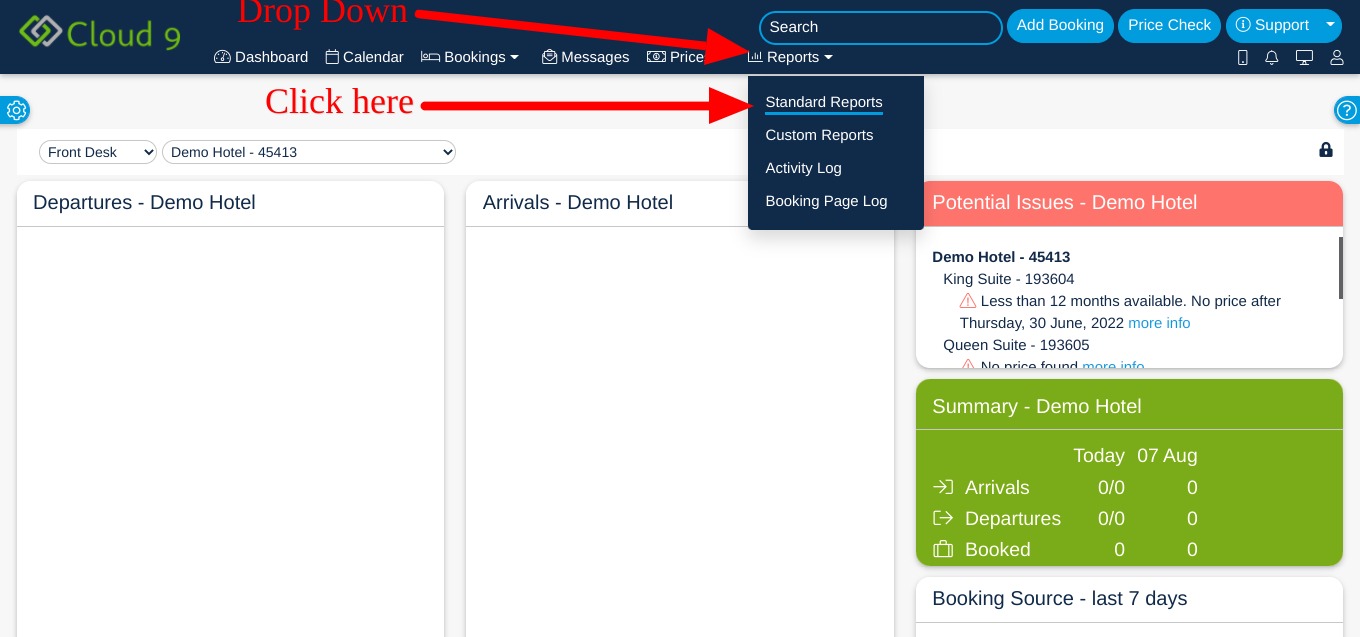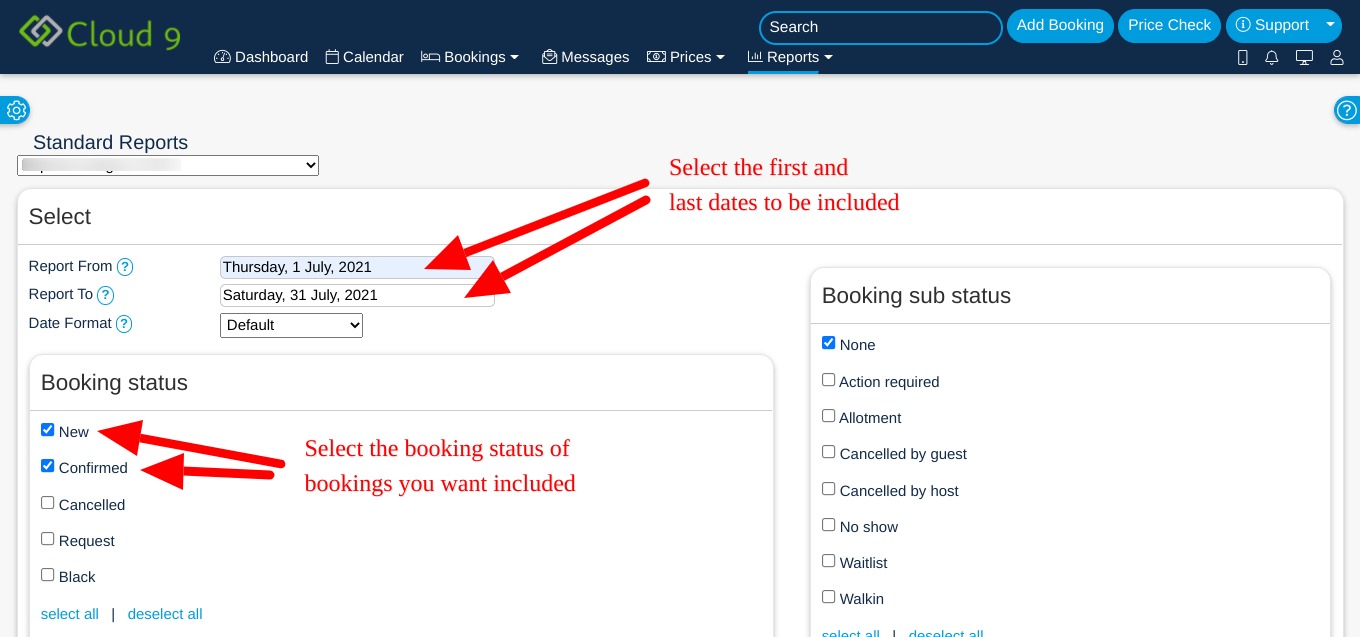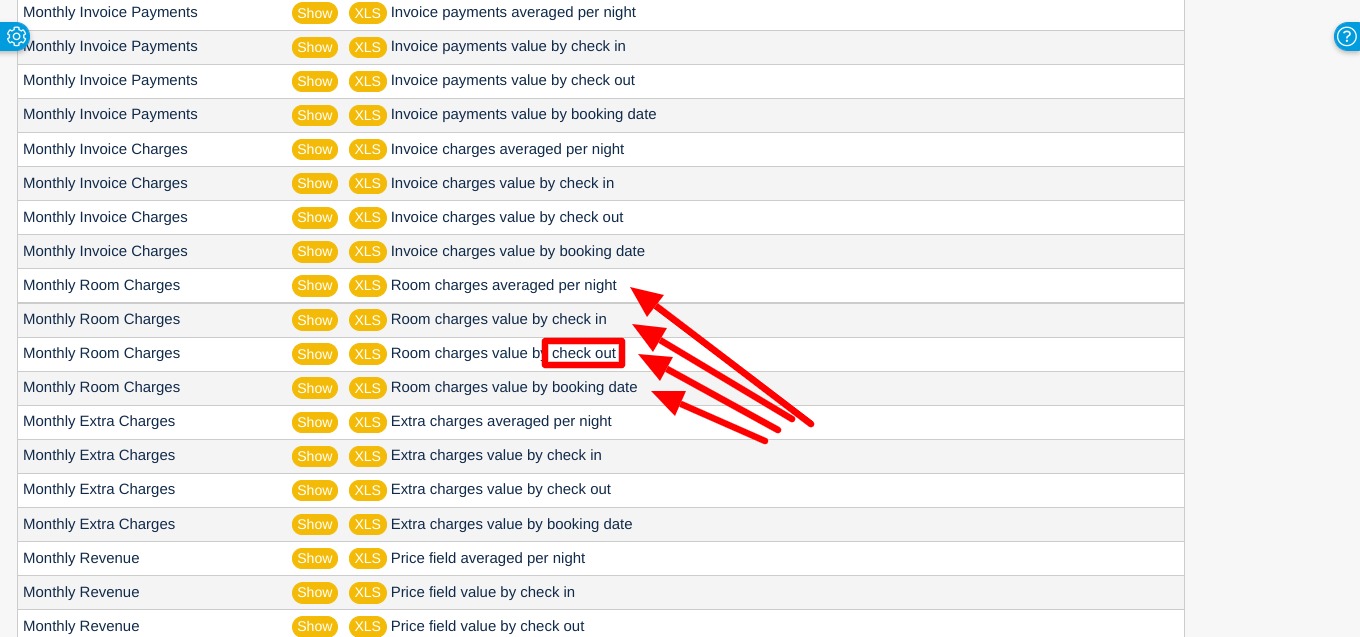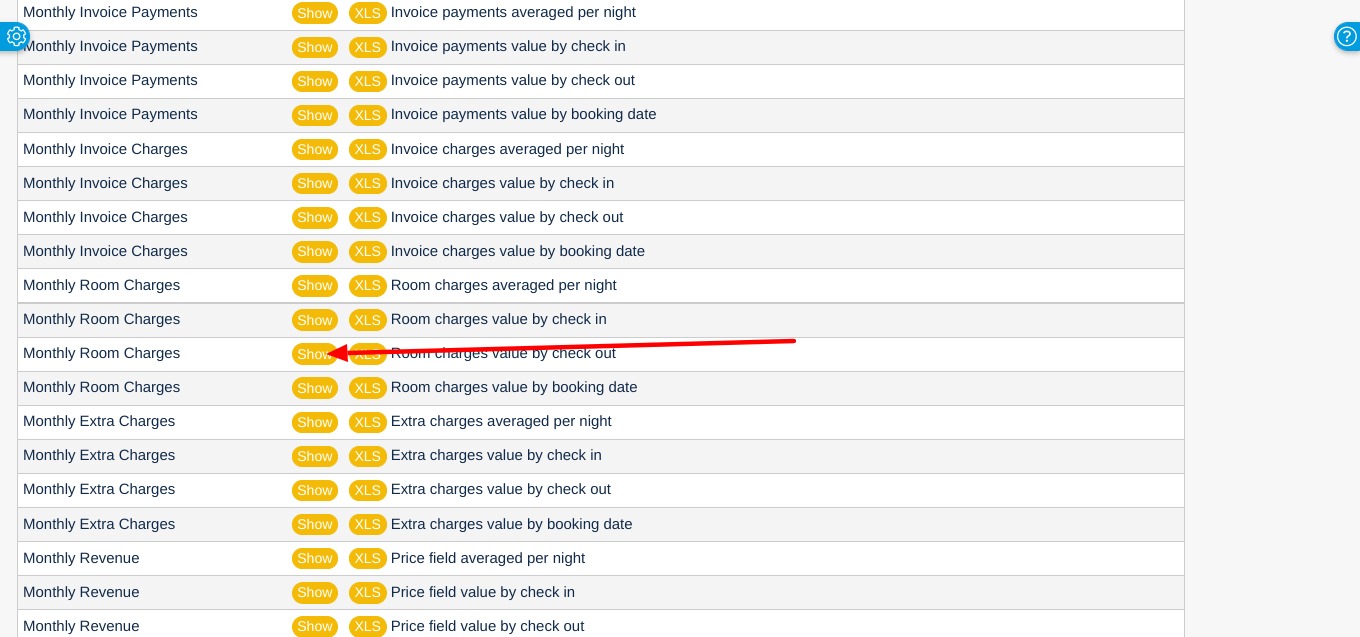Here’s a detailed description on how to access a Pre Tax Monthly Room Charges report in our PMS (Property Management System)
- Login to the control panel here
- Navigate to the Standard Reports Page
- Select the dates that you want the Report to include as well as the Status of the bookings you want included (generally you only want the New and Confirmed bookings to be included in this type of report
- Scroll down to the Financial Reports area of the page and find the “Monthly Room Charges” rows. Now, you must decide whether you want the report to be by “Check in” date, “Check out” date, etc. Generally, you would want to choose “Check Out”.
- Lastly, select the report format you would like to see. Generally you would select “Show” which opens the report in a new tab which you can then print if necessary. You also have the option of selecting to download the report in XLS spreadsheet format.