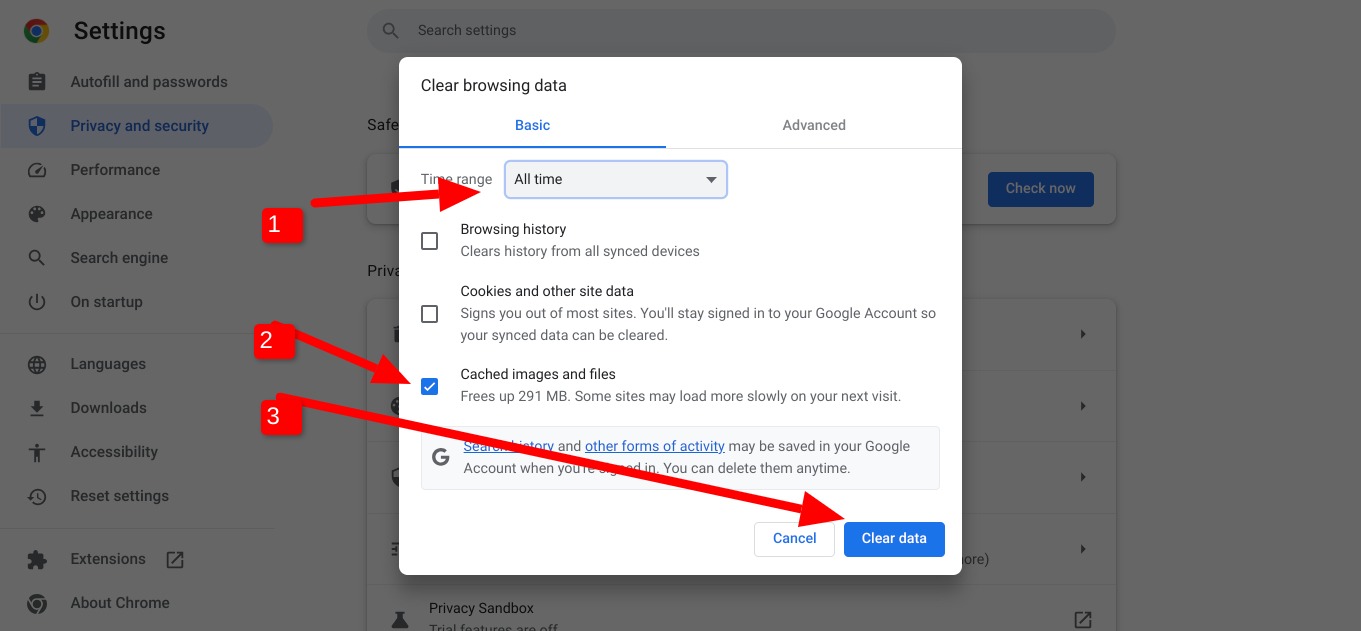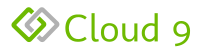Please note that clearing your browser images and other files can slow down your page load times the next time you visit a page that you’ve been to before.
Step 1
Click on the 3 vertical dots near the top right corner of your Chrome brownser and then click on “Settings” from the drop down menu
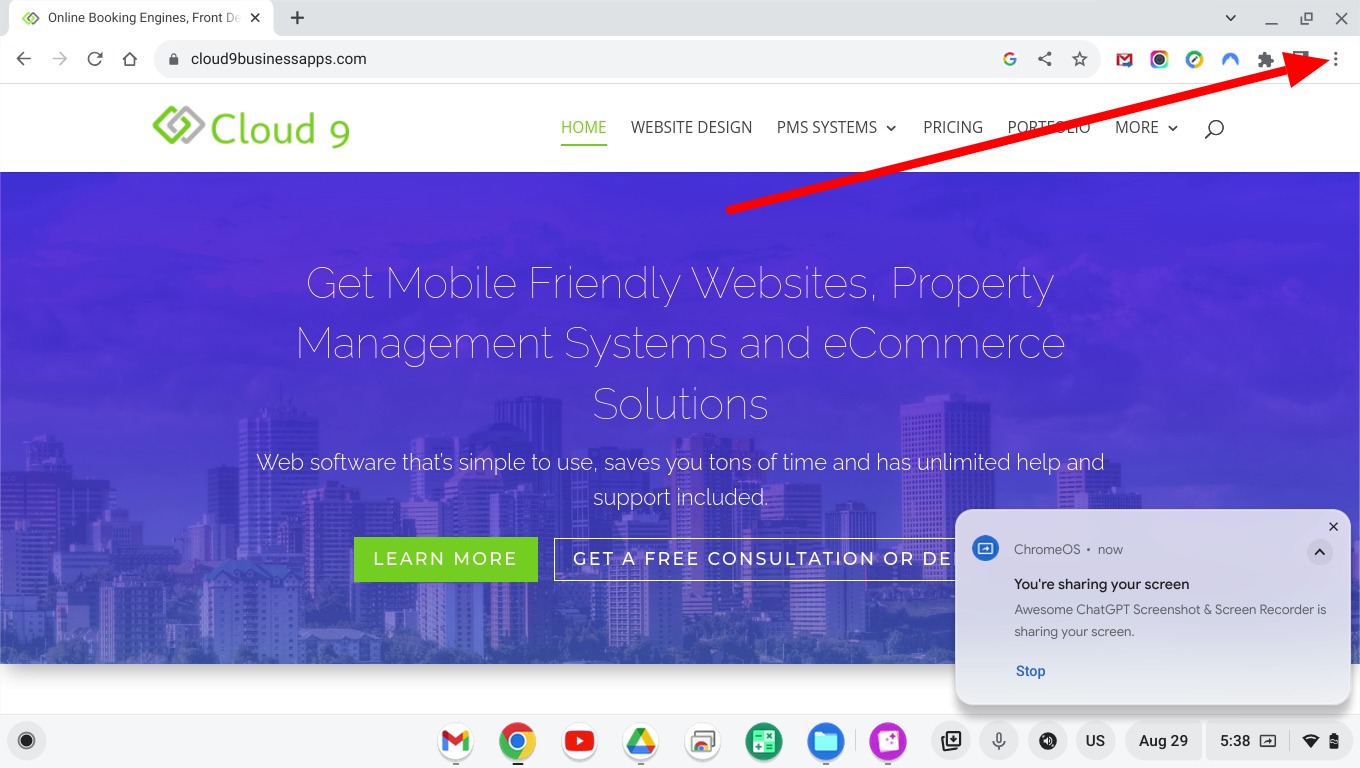
Step 2
Click on “Privacy and Security” to the left of the page and then click “Clear Browsing Data”
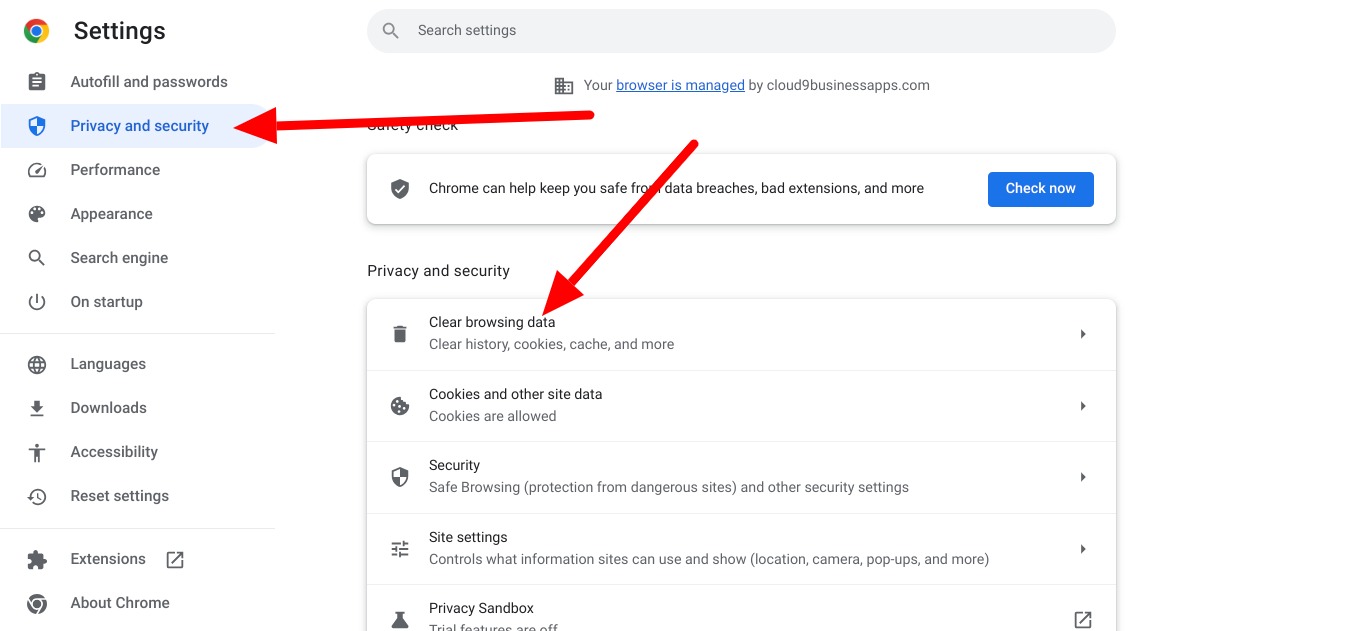
Step 3
In the pop up window, click the Time Range dropdown and select “All Time”
Tick the “Cached Images and Files”
Click the blue “Clear Data” button