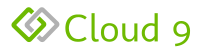How to install Google Chrome on your laptop or desktop computer
Here's another video on how to install Google Chrome browser. This will likely work for you regardless of whether you're using Windows or MacOnce you are a customer (or even if you’re not :), you may want the Google Chrome browser for several very good reasons and especially because it allows us to very easily do online screen sharing sessions with you as we demo our products and as we set up services for you. That way you can interact in real time with us and give us the necessary input we need to set up your services – it will save you and us a whole bunch of time so that we can get you up and running as soon as possible. In addition to that, it’s a much faster, smarter and bug free browser than any other product out there and you’ll likely start using it for all of your web browsing needs.
Here’s a short video on how to install the Google Chrome browser on your laptop or desktop. You can also get the Google Chrome browser app on your mobile for iOS and Android.
The Video